Choosing a Template¶
Jupyter Book uses Typst and LaTeX to typeset books into a high-quality PDFs through hand-crafted templates. There are a range of different templates available, suited to different end-formats e.g. the Springer journals, or arXiv preprint archive.
You can see a list of available templates with
1 2 3 4 5 6 7 8 9 10 11 12 13 14 15$ jupyter book templates list --pdf PDF templates may use either "tex" or "typst" AGU Journal agu2019 Description: The official 2019 AGU Journal template Tags: paper, journal, geoscience, earthscience arXiv (NIPS Style) arxiv_nips Description: An arXiv compatible template based on the NIPS 2018 Style Tags: paper, preprint, arxiv, bioarxiv, eartharxiv arXiv (Two Column) arxiv_two_column Description: A two column arXiv compatible template Tags: paper, two-column, preprint, arxiv, bioarxiv, eartharxiv ...
For this tutorial, we’ll use the lapreprint-typst template, which requires Typst to be installed. See the screenshot of the template in action in Figure 1.
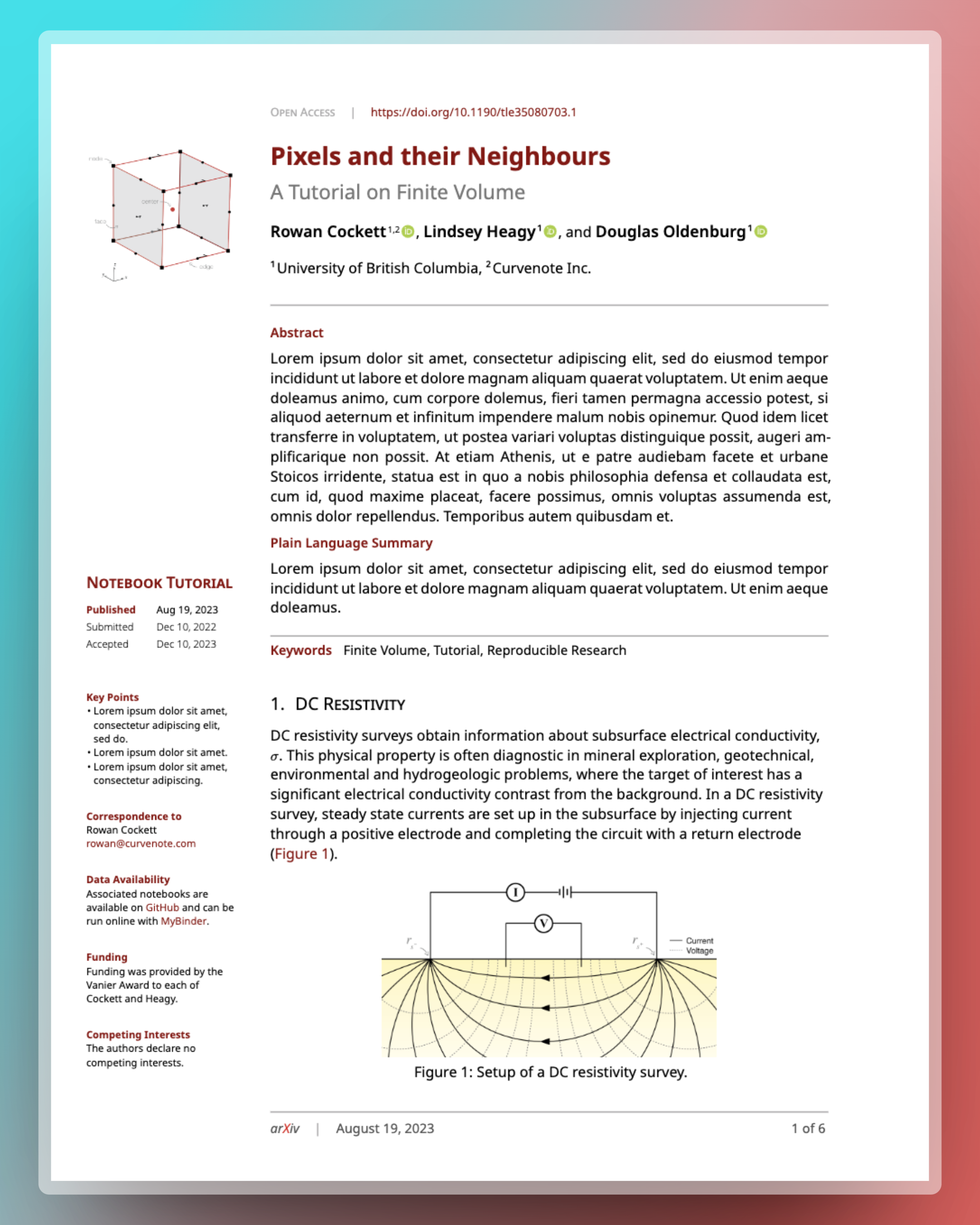
Figure 1:A screenshot of a PDF document export using the lapreprint-typst template.
Configuring the Template¶
One of the most important features of templates is parts. A part of a template is a distinct piece of a document that is semantically important, such as the abstract, or acknowledgements. You can read more about parts in Document Parts.
Let’s find out which parts, and other configuration like options, are needed by our chosen template. We can do this using the jupyter book templates list command again. This time, we set the type to --typst because our template is ultimately a Typst template, and pass the name of the template:
1 2 3 4 5 6 7 8 9 10 11 12 13 14 15 16 17 18$ jupyter book templates list --typst lapreprint-typst LaPreprint Typst Template lapreprint-typst ID: typst/myst/lapreprint-typst Version: 0.0.1 Authors: Rowan Cockett, Franklin Koch Description: Easily create beautiful preprints in Typst Tags: preprint, article, paper Parts: abstract (required) - An abstract is a short summary of your research paper or report. A good abstract will prepare readers for the detailed information to follow, communicate the essence of the article and help readers take away and remember key points. summary - Plain language summary acknowledgements - Acknowledgements printed in the margin availability - Data availability statement printed in the margin Options: logo (file) - An image path that is shown in the top right of the page kind (string) - The "kind" of the content, e.g. "Original Research" - shown as the title of the margin content on the first page
In Program 1 we can see that the only required part is abstract. Let’s add a new abstract to our project. For now, the underlying MyST-MD engine only supports parts defined per-page, so we’ll define the abstract in our intro.md document:
1 2 3 4 5 6 7 8 9 10 11 12 13 14 15 16 17 18 19 20 21 22 23 24 25 26 27 28 29 30# Introduction +++ {"part": "abstract"} This is my abstract! +++ I am a book about ... something! Wikipedia has [information about books](wiki:book): hover over the link for more information. % An admonition containing a note :::{note} Books are usually written on paper ... But Jupyter Book can create _websites_! ::: If you sold 100 books at \$10 per book, you'd have \$1000 dollars according to [](#eq:book). If instead you publish your Jupyter Book to the web for free, you'd have \$0 dollars! % An arbitrary math equation :::{math} :name: eq:book x \times y = z ::: Sometimes when reading it is helpful to foster a _tranquil_ environment. The image in [](#fig:mountains) would be a perfect spot! % A figure of a photograph of some mountains, followed by a caption :::{figure} https://github.com/rowanc1/pics/blob/main/mountains.png?raw=true :label: fig:mountains A photograph of some beautiful mountains to look at whilst reading. :::
Now that our document has an abstract, we can set-up the export configuration.
Adding Missing Frontmatter¶
The MyST engine that powers Jupyter Book is designed for technical and scientific communication. It is not surprising, therefore, that concepts like authorship are very important. Before we can set-up a PDF export, we need to ensure that our project has information about who the authors are! Because the same author (you) has authored every page in this tutorial, we’ll add the author information to the project section in myst.yml. Sometimes, you might have different authors for different files, in which case you can use both myst.yml and the frontmatter in each page.
1 2 3 4 5 6 7 8 9 10 11 12 13 14 15 16 17 18 19 20 21 22# See docs at: https://mystmd.org/guide/frontmatter version: 1 project: # title: # description: # keywords: [] # authors: [] # github: authors: - The Jupyter Book Team toc: - file: intro.md exports: - format: pdf template: lapreprint-typst articles: intro.md site: template: book-theme # options: # favicon: favicon.ico # logo: site_logo.png
Defining an Export¶
Jupyter Book projects are usually made up of multiple different files. In order to produce a single PDF export, we need to inform Jupyter Book of the files that we want to include, and their relative order. Let’s define a new pdf export in myst.yml that exports only intro.md:
1 2 3 4 5 6 7 8 9 10 11 12 13 14 15 16 17 18 19 20 21 22# See docs at: https://mystmd.org/guide/frontmatter version: 1 project: # title: # description: # keywords: [] # authors: [] # github: authors: - The Jupyter Book Team toc: - file: intro.md exports: - format: pdf template: lapreprint-typst articles: intro.md site: template: book-theme # options: # favicon: favicon.ico # logo: site_logo.png
Building a PDF¶
Now that we have all of the necessary information required to build our PDF, we can instruct Jupyter Book to create it:
1 2 3 4 5 6 7 8 9 10 11$ jupyter book build --pdf 📬 Performing exports: myst.yml -> _build/exports/myst_typst/intro.pdf 📖 Built intro.md in 21 ms. 📚 Built 1 page for export (including 0 dependencies) from /tmp/tmp.jSyXwF5Y2d in 40 ms. 🔍 Querying template metadata from https://api.mystmd.org/templates/typst/myst/lapreprint-typst 🐕 Fetching template from https://github.com/myst-templates/lapreprint-typst/archive/refs/heads/main.zip 💾 Saved template to path _build/templates/typst/myst/lapreprint-typst 📑 Exported typst in 243 ms, copying to _build/temp/myst3bGwbc/intro.typ 🖨 Rendering typst pdf to _build/exports/myst_typst/intro.pdf
It can be seen that the path to the exported PDF has been printed to the console.